Maximize Your Vivo V9 Camera for Amazing Photos
Want to take amazing photos with your Vivo V9? I’m a photo fan who’s used devices like the V9 for years. I want to share tips to make your pictures better. From selfies to landscapes, this guide will help you use the V9’s cameras. The front camera is 24MP, and the back has 16MP and 5MP lenses.
| Feature | Description | Benefit |
| 24MP Front Camera | High-quality selfie camera | Sharp, bright selfies |
| Dual Rear Camera | 16MP main + 5MP depth sensor | Creates blurry backgrounds for portraits |
| AI Face Beauty | Makes faces look better automatically | Natural, great-looking selfies |
| Professional Mode | Gives you control over settings | Lets you take creative shots |
This guide has 12 sections. They are full of simple tricks to make your pictures stand out. Let’s start and make your photos great for social media!
Why Is the Vivo V9 Camera So Good?
What makes the Vivo V9 camera special? I’ve tested its 24MP front and dual rear cameras. They take bright, sharp photos. I’ll show you how its smart features and pro mode can change your pictures.
The Vivo V9 camera’s 24MP selfie lens gets every detail. It’s great for social media. The dual rear cameras make a blurry background effect. This makes portraits look amazing. The clarity of a photo I took at a café blew me away.
The Vivo V9’s f/2.0 lens performs admirably in low light. Its smart features set everything for you. This makes it easy for beginners. Start using its features to see why many love it.
How to Use the Vivo V9 Camera Modes?
Want to get the most from the Vivo V9 camera modes? I’ve used its Portrait, Professional, and Panorama modes. They help capture everything from selfies to big landscapes. Here’s how to use each mode.
| Mode | Use | Best for | Tip |
| Portrait | Blurs the background | Selfies, portraits | Use natural light |
| Professional | Control settings yourself | Creative shots | Adjust ISO for clear pictures |
| Panorama | Takes wide shots | Landscapes, groups | Pan slowly |
| Ultra HD | High-quality stitched photos | Detailed scenes | Use a tripod |
Open the camera app and tap the mode icon to switch. Portrait mode gives you a blurry background. It’s perfect for social media. I used Panorama to take a picture of a mountain. The wide view was amazing.
Try each mode to find what you like. Ultra HD is great for detailed landscapes. Professional mode lets you change settings. The Vivo V9 camera is easy to use.
How to Take Perfect Selfies with the Vivo V9?
Love taking selfies? The Vivo V9’s 24MP front lens and smart beauty features make you look your best. I’ll share my tips for taking natural, bright shots.
The Vivo V9’s AI smooths skin and makes features better. Shoot in soft daylight to avoid shadows. This is a lesson I learned at a park. Change the beauty slider for a natural look. This makes your selfies real.
AR stickers make your selfies fun. Tap the sticker icon for filters like cat ears. They are great for group photos. This makes your social media posts pop.
How Does Portrait Mode Make Your Photos Better?

Want professional portraits? The Vivo V9’s Portrait mode blurs backgrounds. This makes your subject stand out. I’ll show you how to use it for great photos.
The 16MP and 5MP cameras work together to create a blurry background. This is called bokeh. In the camera app, tap the bokeh icon. You can change the blur from f/0.95 to f/16. I got a wonderful sunset photo of my pal. The focus was perfect.
Shoot in good light. Make sure the background is not too busy. The Vivo V9’s AI makes edges sharp. But a simple background is best. Practice adjusting the blur to capture stunning images.
Can You Shoot Like a Pro with the Vivo V9?
Want more control? The Vivo V9’s Professional mode lets you change ISO, shutter speed, and more. I’ve used it for low-light shots. Here’s how to use it for great photos.
| Setting | Range | Best for | What to Avoid |
| ISO | 50–3200 | Low light, bright scenes | High ISO makes photos grainy |
| Shutter Speed | 1/12000 s–16 s | Action, light trails | Slow speed blurs without a tripod |
| White Balance | Presets (Daylight, Cloudy) | Accurate colors | The wrong preset makes colors dull |
| Exposure | Manual adjustment | Control brightness | Too much exposure washes out colors |
This is great for sports. For light trails, use a slow shutter (10s) and a tripod. I did this for a night shot in the city. The Vivo V9 is great for this.
Start with small changes to avoid grainy photos. Keep ISO low in bright light for clarity. The Vivo V9’s manual settings give you lots of creative options.
How Can I Use the Vivo V9 to Take Amazing Landscape Pictures?
Want to take epic landscape shots? The Vivo V9’s Panorama and Ultra HD modes are perfect. I’ll share tips from my nature shoots. They will help you capture beautiful views.
Choose Panorama in the camera app. Pan slowly for wide shots. I used it for a beach sunset. The colors were so bright.
Ultra HD mode combines photos for high quality. It’s great for mountain details. Use a tripod to keep it steady. I learned this after a blurry attempt. The Vivo V9’s AI makes colors pop in landscapes.
Why Does Lighting Matter for the Vivo V9?
Have you seen how light changes a photo? The Vivo V9 camera loves good light. I’ve seen the difference in my photos. Here’s how to use natural or fake light for bright pictures.
Soft morning or evening light works best. Avoid direct sun to prevent harsh shadows. In low light, use the flash. Or change the ISO in Professional mode.
The Vivo V9’s AI balances light. But manual changes help inside. Put subjects near windows. I did this for a family photo. Play with angles for depth and clarity.
How to Use AR Stickers with the Vivo V9?
Want to make your photos more fun? The Vivo V9’s AR stickers add fun filters. I love using them for social media. Here’s how to make your shots playful.
In the camera app, swipe to AR Sticker mode. Pick a filter. I added bunny ears to a group selfie. It was a big hit. You can download more stickers for different looks.
Use stickers in good light. They work better that way. They are great for fun posts or video calls. The Vivo V9 simplifies and engages creative photos.
How to Shoot Videos with the Vivo V9?
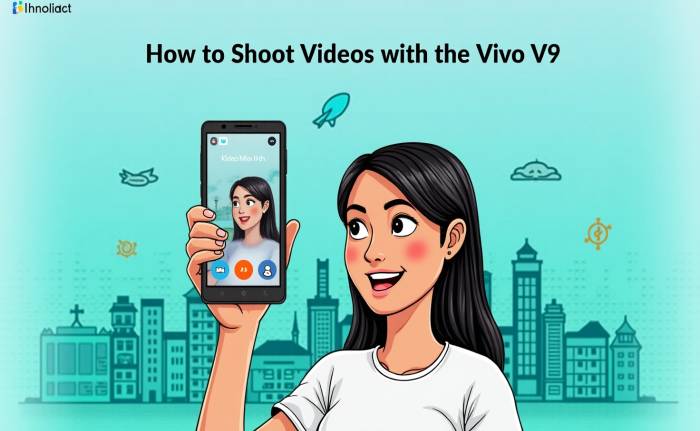
Curious about Vivo V9 videos? It captures 30 frames per second of 4K video. The footage is crisp. I’ve used it for family events. I’ll share tips to make videos steady and use slow motion.
Select Video mode in the camera app. Choose 4K. Hold the phone steady. Or use a tripod. There is no built-in stabilization. Slow-motion mode is 480p. It makes action shots, like kids playing, look cool.
Don’t move the phone too fast. Shoot in bright light for smooth video. Manual focus helps make things clear. With the Vivo V9, your videos will look good.
How to Edit Photos from the Vivo V9?
Want to make your photos better? The Vivo V9’s editing tools and apps like Snapseed can help. I’ll share editing tricks I’ve used. They boost color and composition.
The Vivo V9’s gallery app has lighting and black-and-white effects. Adjust brightness. Crop the photo for better focus. I did this for a sunset shot. These tools are easy to use.
Use Snapseed for more advanced edits. You can change exposure (+0.3). The Vivo V9’s high-quality photos are great for creative edits. They will pop on social media.
How to Take Good Low-Light Shots with the Vivo V9?
Having trouble with dark photos? The Vivo V9’s f/2.0 lens and AI work well in low light. I’ve seen it in my night photos. Here’s how to take clear, bright shots.
Use the flash for close-ups. A tripod stops blur. I learned this when shooting city lights. The Vivo V9’s AI low-light mode also helps.
Keep ISO low to avoid grainy pictures. Shoot near streetlights for more clarity. The Vivo V9 makes low-light photography easy with these changes.
How to Keep Your Vivo V9 Camera Working Well?
Want your camera to stay great? I keep my Vivo V9 camera in good shape with easy care. Here’s how to clean, update, and store it. This keeps your photos great.
To clean the lens of the Vivo V9 camera, use a soft towel. I do this every week. Update Funtouch OS and the camera app to take advantage of new capabilities. Back up photos to save space.
Keep the phone away from dust and water. The V9 is not waterproof. Check for scratches on the lens. This keeps your photos high quality. Your Vivo V9 camera will keep working well with these tips.
Conclusion
Your Vivo V9 camera is great for photos! I’ve shared my best tips. They cover everything from Portrait mode to editing. These tricks will make your shots stand out. Try them and share your masterpieces!
FAQs
Does the Vivo V9 camera have AI features?
Yes, the Vivo V9 camera uses AI to enhance photos, adjust lighting, and improve facial details.
How does the Vivo V9 camera perform in low light?
The Vivo V9 camera’s wide aperture and noise reduction capabilities help it perform effectively in low light.






Leave a Reply